 Image by AV-1 via Flickr
Image by AV-1 via Flickr
As part of my job, I not only present at workshops and conferences but produce white papers and material that outlines our products to educate our customers and persuade them to consider our services. It is not an easy job. I write more now than I ever did in school.
I'm lucky that I support product that I believe in and use on a daily basis, but it is still hard not to come across as a "used car salesman".
So for your edification and review I present my latest offering currently in draft. I've cut out the marketing bit at the end, case studies and the call to action, as I know large percentage of the people who read this are from outside Australia. I still think this is a good explanation about the current IWB market and the choices that can be made.
Any comments and suggestions are gratefully accepted and encouraged.
How to Put an Interactive Whiteboard Solution in Your Classrooms for Half the Cost.
You know that an interactive whiteboard in the right hands can engage, enthuse and inspire classrooms of kids. Research shows that using this type of technology in the classroom effectively reduces behaviour problems and increases interest and engagement of students.
But
They are expensive to buy and install, you have other things to spend your meagre budget on and you know that without the right support they could easily become an expensive white elephant in your school.
This education white paper examines how schools across Western Australia have halved the cost of their IWB investment and now have more engaged students and teachers who are confident daily users of the technology. Schools in the southern corridor from Safety Bay to Dawesville, both public and private, have reduced their costs while still providing their teachers with world class equipment and training.
The Three Elements of any Interactive White Board (IWB)
With any IWB installation there are three key pieces of equipment that make the magic happen, the good news is that you probably already have one.
1. The computer – Either a school desktop or a teacher laptop. Make sure if you are using a desktop that it has two VGA outputs, one to the projector and one to a screen.
2. The projector – Don’t skimp on this, get the best projector for the job as it will be what determines what the students see (or not see) and whether the system will get used or not. Do your research about ANSI Lumens, contrast ratios and the merits of regular, short throw and ultra short throw. Don’t forget about lamp lifetimes and replacement costs. Try and get the longest warranty you can.
3. The IWB system – This is what turns pen or finger movements into essential mouse movements and clicks. The interesting thing is that there are four different types of systems to choose from in Australia.
• Resistive — Resistive touchscreens are composed of two flexible membranes coated with a resistive material and separated by a thin gap. When contact is made to the surface of the screen, the two sheets are connected together, registering the precise location of the touch. This technology allows one to use a finger or a stylus on the board.
• Electromagnetic — These
interactive whiteboards feature an array of wires embedded behind the board surface interacts with the stylus tip to determine the (X,Y) coordinate of the stylus. Styli are either active (requiring a battery) or passive (no batteries or other power source). In other words, the sensors in the board react and send a signal to the computer when there is contact with a magnetic pen.
• Capacitive — similar to the electromagnetic boards, the capacitive type works with an grid of wires embedded into the board. In this case the wires interact with fingers or a stylus touching the screen. The interaction between the different wires and the tip of the finger or stylus is measured and calculated to a coordinate.
• Ultrasonic and Infrared — When pressed to the whiteboard surface, the marker or stylus sends out both an ultrasonic sound and an infrared light. Two ultrasonic microphones receive the sound and measure the difference in the sound's arrival time, and triangulate the location of the marker or stylus. This technology allows whiteboards to be made of any material, but requires a suitably adapted active dry-erase marker or stylus. These systems can be retrofitted to existing whiteboards.
Installation
Installation is one of the ‘Hidden costs’ of interactive whiteboards, something that is only thought about after the decision has been made. Sometimes this can mean the price you were expecting and what ends up coming out of the budget can be two very different things.
There are two things to pay for when installing an IWB system.
- The electrician / installer, sometimes you will need two because of the physical size of the board (essentially doubles the cost)
- The cables and hardware required to make all the connections between all three elements.
- Don’t forget shipping. Sometimes delicate boards need specialised delivery arrangements.
Training
Just ask any principal from any school. If you don’t provide the right support when rolling out new technology that has the potential to change pedagogy then you might as well be burning your money. Staff training is crucial to making the most out of your investment, and again there are two types of training you should invest in.
- Technical training – this need to be done as soon as possible- even before the installation. This helps teachers feel confident that they can use the system to do basic tasks, and to experiment.
- Pedagogy training – Once you have the technical training done you can move on to the real reason you went out and bought the things. Changing the way teachers teach. Best done in workshops with moderated peer teaching with some key motivating ideas that can form part of some action research for your teachers to reflect on how they can use the technology to improve the outcomes for their students.
Once all this is done
You are finished; you have fund raised, procured, installed and trained. How much has that cost you per classroom? For most schools this figure hovers around the $10 000 mark; a big investment especially if you are in a big school and want to set up lots of rooms. Obviously some people are going to miss out. Some will be happy about that, as they only have a couple of years until they retire, but others will be very disappointed. How do you choose who gets this in their classroom and who does not?
Reducing the cost
So how do you bring the cost down to something more manageable? Let’s look at the three components.
Computer? – You already have that
Projector? – As discussed this is something you don’t want to skimp on. Make sure it is a 3LCD.
IWB system? – This is where you can make your savings, and your choices here you can also reduce your installation costs.
A regular fixed Interactive whiteboard (Resistive, Electromagnetic, or Capacitive) by its nature be contained within a specially made board. This means they are limited to the size that they are manufactured to and are expensive to produce, ship and install. Minimum price off the government contact for a small interactive board is $1720.
The Ultrasonic and Infrared system is different, and is the system used by Luidia’s eBeam product to uses the existing whiteboard as the surface and be accurate to 1.1mm on a board up to 3 meters across. The unit is about as big as an adult hand and attaches to the whiteboard surface through magnets, suction cups or permanently attached via bolts or screws. This means that the production, shipping and installation costs are drastically reduced. Permanently attaching the unit to a board with the required cables and end points usually costs $120, and the price of each unit is less than $900 ex GST. This device can give you a working area of up to 90" diagonally, more than most fixed boards.
A Note about installation
Some schools have further reduced or eliminated their costs for installation by using either expert parent or staff help. Capel Primary School has put in a large amount of eBeam installations through a couple of weekend busy bees coordinated and led by their principal. We can supply full instructions and specifications if you feel you have the expertise within your school community.
Training
As noted above training is the follow through that needs to happen if a successful roll out of new technology is going to happen. Unfortunately many of the fixed board salesmen are from an audio visual technology background – not an education background. So their technical training could be great, but the application of that training into an educational environment can be lacking.
Make sure that the vendor you get your solution from, has staff onboard who have experience at the chalkface. People who can successfully meld good teaching practise with good technology. This is where you will get the greatest effect from your investment in interactive whiteboard technology.
Training also needs to be available in a variety of formats to suit the needs of your staff. A quick one hour workshop or even half day is not going to be for everyone. Just like your students your staff have different needs and learning requirements, so will require different delivery.
Face to face – This is usually what you get as part of your purchase a 1 – 3 hour presentation where staff don’t get much time with the board and it is all just a bit of show and tell.
Off site workshops – The opportunity of sending your staff to neutral ground helps them to see the bigger picture and have extended time to discuss test and play with the technology and how they can use it. These are great time to network with other teachers and see how they are using the technology in their classrooms.
Online – Online recorded video delivery is not to be discounted. Here the learner has total control, they can stop and pause, jump to relevant points or get training at point of need at their our place and pace. One of You Tubes’ fastest growing genres is the tutorial, instructional videos that are accessed by thousands of people.
Guides and Manuals – believe it or not some people do actually read these. Make sure your vendor can make them available to all your staff.
 Image by beth69358 via FlickrRichard Byrne is one of the giants od Educational teachnology blogging. His blog Free Technology for Teachers has the best name for what he really does. Not only does he find the best stuff, he also knows how it can be used in the classroom. Added to that he has written up some of the best guides to using different technology in the classroom. And he still finds time to actually teach.
Image by beth69358 via FlickrRichard Byrne is one of the giants od Educational teachnology blogging. His blog Free Technology for Teachers has the best name for what he really does. Not only does he find the best stuff, he also knows how it can be used in the classroom. Added to that he has written up some of the best guides to using different technology in the classroom. And he still finds time to actually teach.






 Zemanta">
Zemanta">




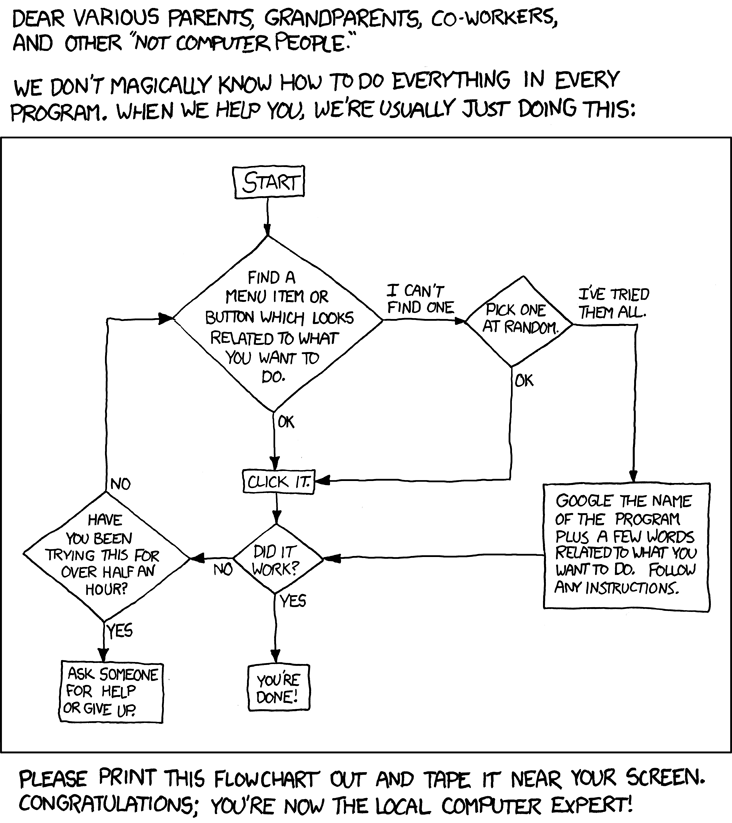











 Reblog this post [with Zemanta]">
Reblog this post [with Zemanta]">
 Reblog this post [with Zemanta]">
Reblog this post [with Zemanta]">
 Reblog this post [with Zemanta]">
Reblog this post [with Zemanta]">
![Reblog this post [with Zemanta]](http://img.zemanta.com/reblog_e.png?x-id=e8e06e62-dc9c-4440-8efa-4488a0792ebf)